How to Fix OST File Synchronization Issues
OST(offline storgae table) file is created when MS Exchange account is configured in Outlook. Offline files allow users to work even in downtime of Exchange Server and once the connection is accessible, all the work that have been done offline in MS Outlook gets synchronized with Exchange Server. There might situation where administrator faces synchronization issues due to poor network connectivity, downtime of Exchnage Server, etc. Sometimes Outlook starts malfunctioning due to problem in local machine, it becomes responsible for synchronization issues.
Know How to Fix OST File Synchronization Issues
There are various steps that can be taken in order to fix different synchronization issues.
#Step 1. Make Sure OST File is Properly Synchronized or Not
In order to verify OST file is being synchronized correctly or not, one should follow the following steps:
1. Select the folder have to check >> Right click on it >> Click Properties.

2. Click the Synchronization tab.

3. Go to Statistics for this folder, and check the last synchronization date, server folder contains and offline folder contains.If there is no OST File Sync Issues then the attribute values of Server folder contains and offline folder contains will be same. If these values are not same then you need to check your profile settings.
Let's See How to Check Profile Settings
1. Go to Tools > Account Settings

2. Hit the "Data Files" and Set Mailbox - account name as default
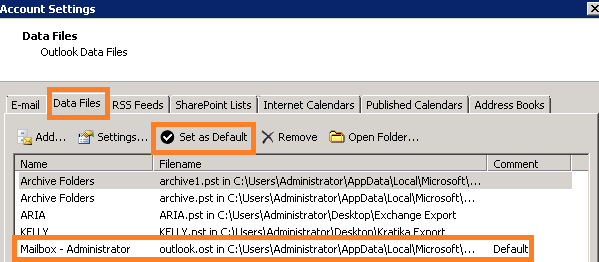
3. Now hit the "Email" tab >Mailbox -account name > Settings
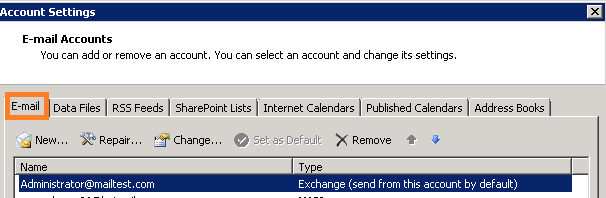
4. Now hit the Advanced tab and select the cached Exchange Mode then click "OK "

#Step 2. Perform OST Synchronization
Here, two options are available to fix ost file sync issues
Synchronization via Manual Method.
Select Folder List pane > select folder need to be synchronized
Go through Tools > Send/Receive > This Folder (Microsoft Exchange Server) – For a particular folder . You can opt Send/receive All for all folders
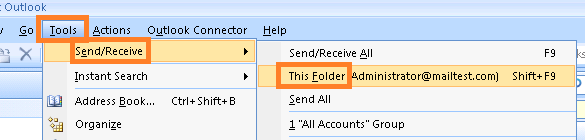
Synchronization via Automatic Method:
This method can synchronize OST file with Exchange mailbox every time user come online:
1. Go to Tools > Options

2. In option dialog box hit the "Mail Setup" tab and then select "Send immediately when connected " option

3.Send/Receive > Send/Receive Groups > Select Perform an automatic send/receive when exiting > Close

#Step 3. Create a New OST File and Synchronize File
If the above procedure will not work and you are looking about how to resolve ost synchronization issues then you need to recreate & resynchronize the offline folder. Sometimes a damaged OST file creates synchronization issues.
How to Recreate OST File?
1. Search and rename ost file with *.ost extension with .old.
2. When file is renamed then Outlook will create a new file.
3. Go through Outlook > Tools > Send/Recieve to resynchronize OST file.
Still Facing Trouble for Fixing OST File Synchronization Issues ?
All procedures as mentioned above will resolve OST synchronization issues but if ost file is majorly corrupted then you need to take assistance from third party OST Recovery Software. As there is no manual solution avialable to repair majorly corrupted OST file. In this case, it is recommended to use OST repair tool having proficiency to fix different OST error. It will answer your query as how to fix OST file synchronization issues.