Grab One-Stop Solution to Export OST to EML Files
"I have a large OST file (above 5GB) and now, I want to share my specific email with my seniors. But, when I asked my seniors, which platform they use, i.e., Windows Live Mail. Unfortunately, OST file is not compatible with WLM thus, urgently I want to extract OST file to EML. Can anyone suggest me the best solution to export OST to EML file format"
Most of the people want to switch from one platform to another but its not as simple as it seems. Besides, OST data files are generated by Outlook to save mailbox items, i.e., emails, contacts and calendars. On the other hand, EML is a flexible file format responsible to save email messages. Sometimes, users start searching for a smart and wise approach to convert OST file to EML. This can lead to successful migration otherwise users have to face a tough situation. Thus, in this blog, we are going to discuss an automated approach to migrate OST to EML file. Before that, let us
Brief Information About OST & EML Format
- OST (Outlook Offline Storage Table) : OST is the file format of MS Outlook, which can save entire data of Outlook application. Furthermore, OST file allows a user to work in offline mode using cached Exchange mode of MS Outlook.
- EML (Email Message Format): Whereas, EML is the simple email message along with embedded attachments. It involves complete formatting of emails like header, subject, to, cc, etc. It is the common format, which is supported by multiple email clients like Windows Live Mail, Outlook Express, and so on.
Responsible Factors to Export OST File to EML
Now, there are multiple email clients available thus, users have choices to access data in any mail program. That's why everyone wants to move their data from Outlook to another mail client. It is not a single reason to migrate Outlook OST file to EML format. Some other reasons are listed below:
- Migration of Email Platform: At times, users want to access their Outlook PST data in any EML based email application, then it requires OST to EML conversion.
- Problem with MS Outlook: In any condition, if Outlook does not work properly, then users try to change that program and access their data in EML supporting mail client.
- Virus or Malware Attacks: Another impressive reason that forces the user to reinstall Outlook to access the email programs. OST file does not allow to open OST file in MS Outlook. So, users must have to convert OST to EML format.
- Sharing Emails in Outlook: OST file does not allow user to share their crucial messages from OST file. Thus, OST to EML Conversion will make it easier for users.
Effective Solution to Migrate OST File to EML Format
There is no direct solution to export emails from Outlook OST to EML thus, users are looking for a suitable approach. One such email application is OST to EML Converter. It is specially designed to move data like emails, contacts, calendars, etc., from OST data files. This software converts multiple OST file to EML format at once. It can also decrypt and remove S/MIME encryption applied on OST emails. Moreover, this software offers Auto-locate feature during conversion process. Also, it is capable enough to search OST file within Selected Drive or All Drive. It is compatible with all latest versions of MS Outlook application.

Complete Procedure to Export OST to EML File Format
- Launch OST to EML Converter tool on your machine.
- Then, the software will provide Add File button to proceed further
- Now, you can see two different options, i.e., Select File and Search File. You can choose one of the two options as per your choice.
- You can also select Decrypt Emails by clicking on checkbox next to Remove Encryption. The tool can support SMIME and OpenPGP Outlook mail encryptions in Outlook OST file
- For scanning OST data file, you can choose Quick Scan or Advance Mode
- Next, click on Add button and the software will start scanning process
- After that, the OST file will appear on software panel
- Click on Export button to transfer all OST data files.
- Under the Export options, you have to choose EML file format
- In the Advanced Settings, you can apply date filter to export OST file according to a certain date range.
- Once all the settings are specified. Then, click on Save button.
- A pop-up message "Settings saved successfully" appears and press OK button
- Click Browse button and navigate to desired folder to save EML files.
- The location of selected folder will display in the corresponding text box of Browse button.
- You can check Maintain Folder Hierarchy and Don’t Export Empty Folders option.
- At the end, click the Export button to export OST to EML file format.
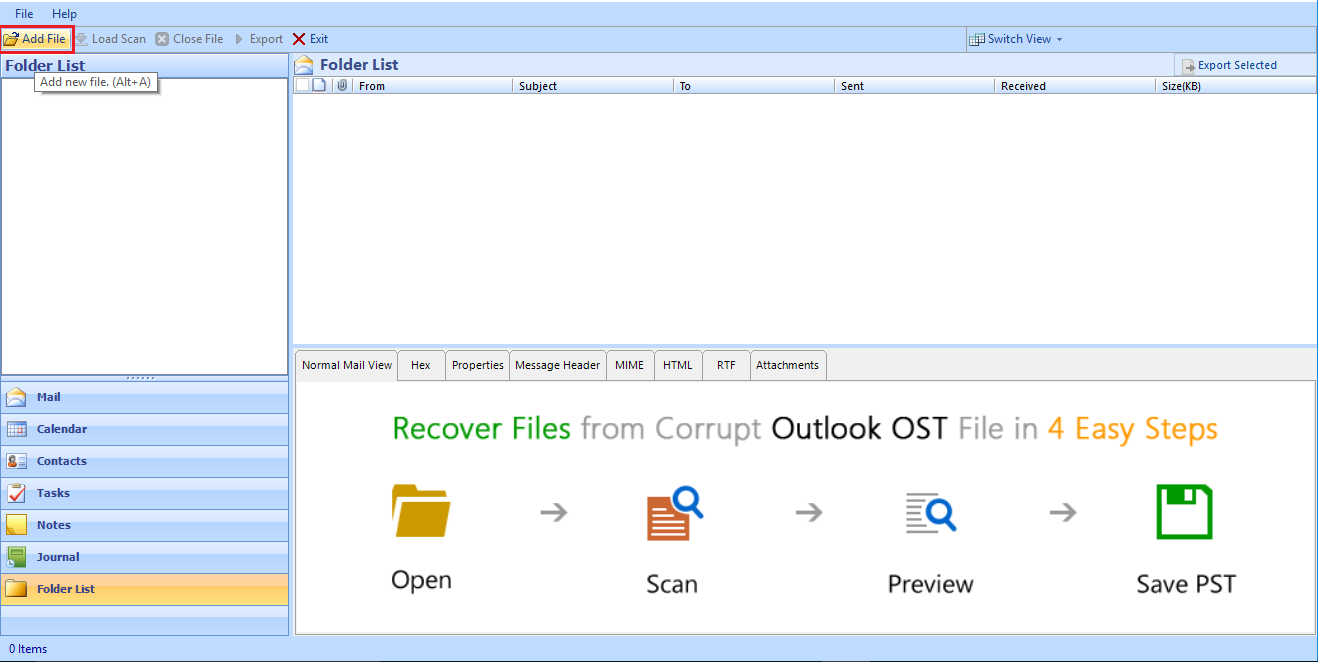
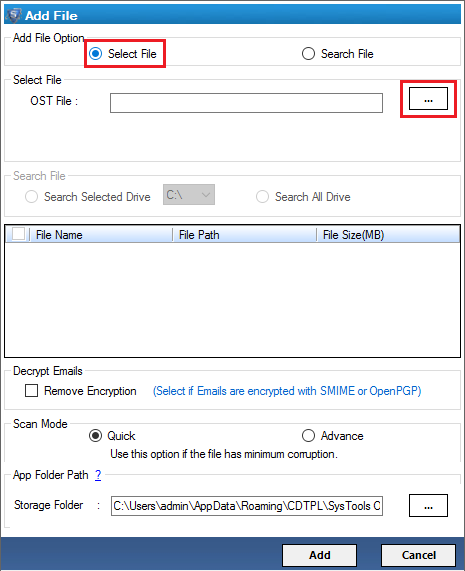
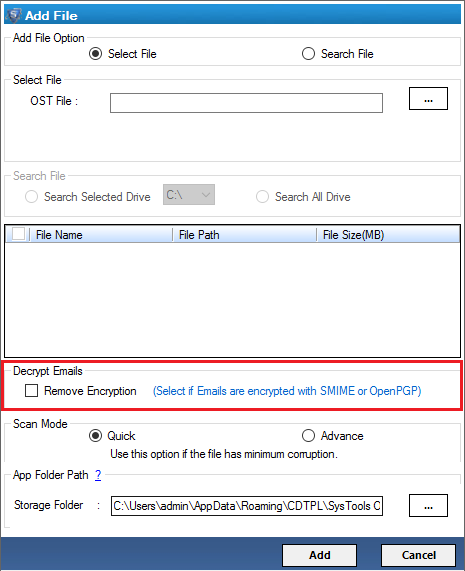
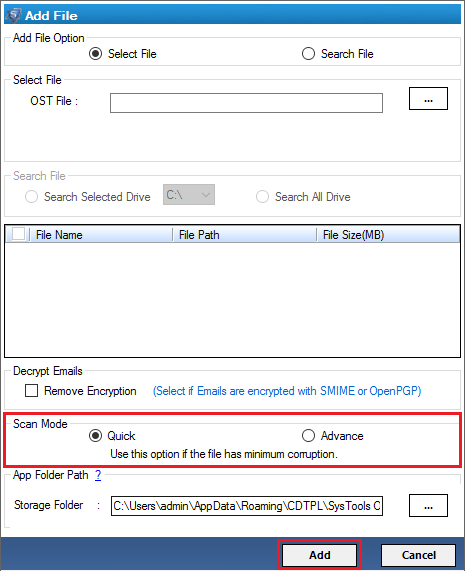
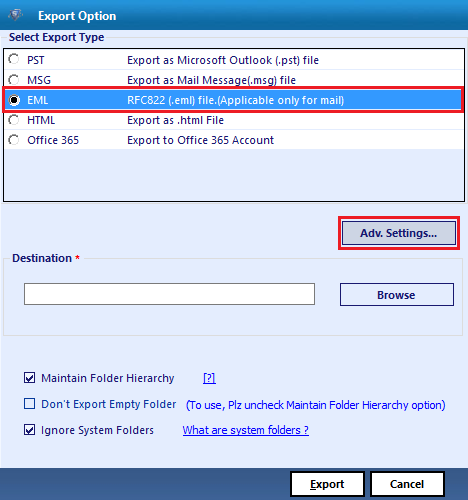
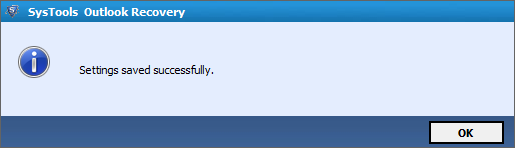
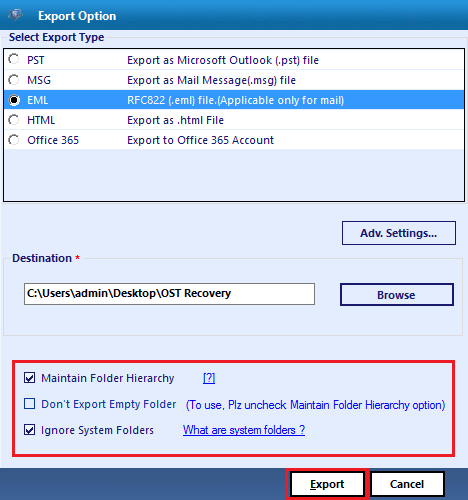
Important Note: The user can also read this post How To Resolve Outlook Error 0x8004010f
Time to Conclude
These days, it becomes very common for users to import OST file to EML format. However, there is no direct solution to perform conversion of OST to EML file. Thus, users have turned their attention in search of a reliable and efficient solution. OST to EML Converter tool is one of the best solutions that helps to export OST to EML format. Users can also trust on this approach because it is advisable by technical experts.