Know How to Map Old OST File in Outlook 2016
Now, these days most of the companies use Microsoft Outlook application for communicating with their employees. This application stores the data in PST and OST files. PST is the personal storage table file which is the main storehouse of the data and OST is the offline storage table file which permits the Outlook user to work in offline mode. But the major problem arises in case if the user has orphaned OST and file and then you want this file to attach or import in Outlook Application. Microsoft Outlook has a wide range of features and functionalities, but however, Outlook does not provide any feature to import the OST file in Outlook application. Let us consider with the help of scenario
Consider a Query Asked By The User
“I am having orphaned OST file shared by my team leader last week. I have to check some details in the OST file on an urgent basis. So I want to attach this OST file to my Outlook application. So can anyone tell how to map old OST file in Outlook 2016? Thanks!”
Are you struggling with the same problem? If yes then you are present on the perfect page. In this blog, I am going to tell you the hassle-free solution to perform this task. By reading this blog you will definitely get to know how to map old OST file in Outlook 2016.
Is There Any Way to Attach old file?
Yes, fortunately, you can perform this task, the user can use Automated approach to resolve this problem. First, the user has to convert the Orphaned OST file to Outlook PST file format. And after migrating the data the user can easily import in the Outlook application.
Reasons to Map Old OST file in Outlook Application
In case if the user is having an orphaned and someone wants to open and view the data present in the OST file. Also if OST file is shared by some colleague or client then to access the mailbox data items there is need to know how to map old OST file in Outlook 2016.
Important Note: The user can also read this post How To Extract Contacts from Outlook OST file
Know How to Map old OST file in Outlook 2016/ 2013 / 2010
So if you want to import orphaned OST file in Microsoft Outlook application the user can take the help of OST PST tool. By using this the user can easily open preview the OST file items. This software allows the user to transfer all the OST file data to Microsoft Outlook PST file format. No need to worry about in case the user has corrupted or damaged OST file data. The user can easily perform the restoration process. This utility is designed with a user-friendly interface and also with amazing functionalities like the user can export the selective OST file data. This software is built with high tech advanced set of algorithms. So there is no chance of data loss while working with this application.

Step1: Follow the step to perform the migration process.
- Download and Install the software on your machine.
- Now, click on the Add file button to insert the Orphaned OST file.
- In the add file dialog box, the user will see options select file or search file.
- After the selection, the user can choose the scan mode and remove encryption checkbox.
- Now click on Add button this software will start the scanning process.
- After you just have to click on the Export button and choose the file format PST.
- Browse the destination to save the resultant file and click on the Export button to begin the process.
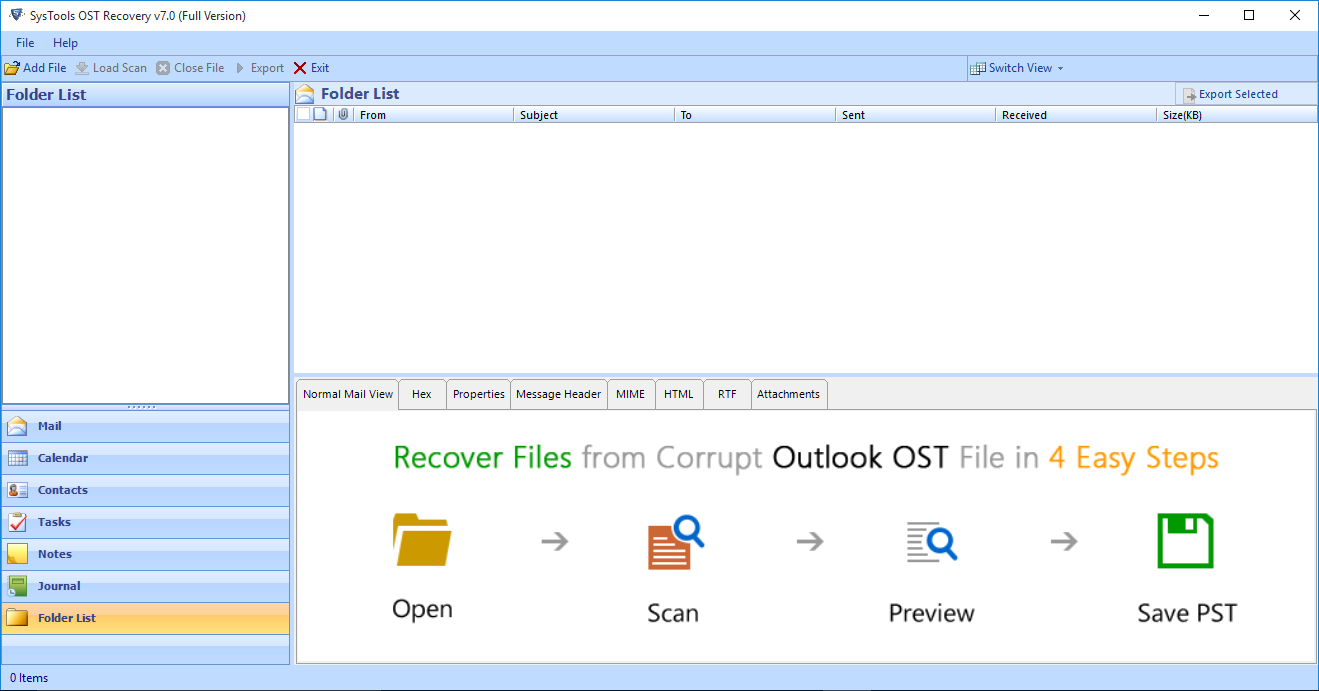
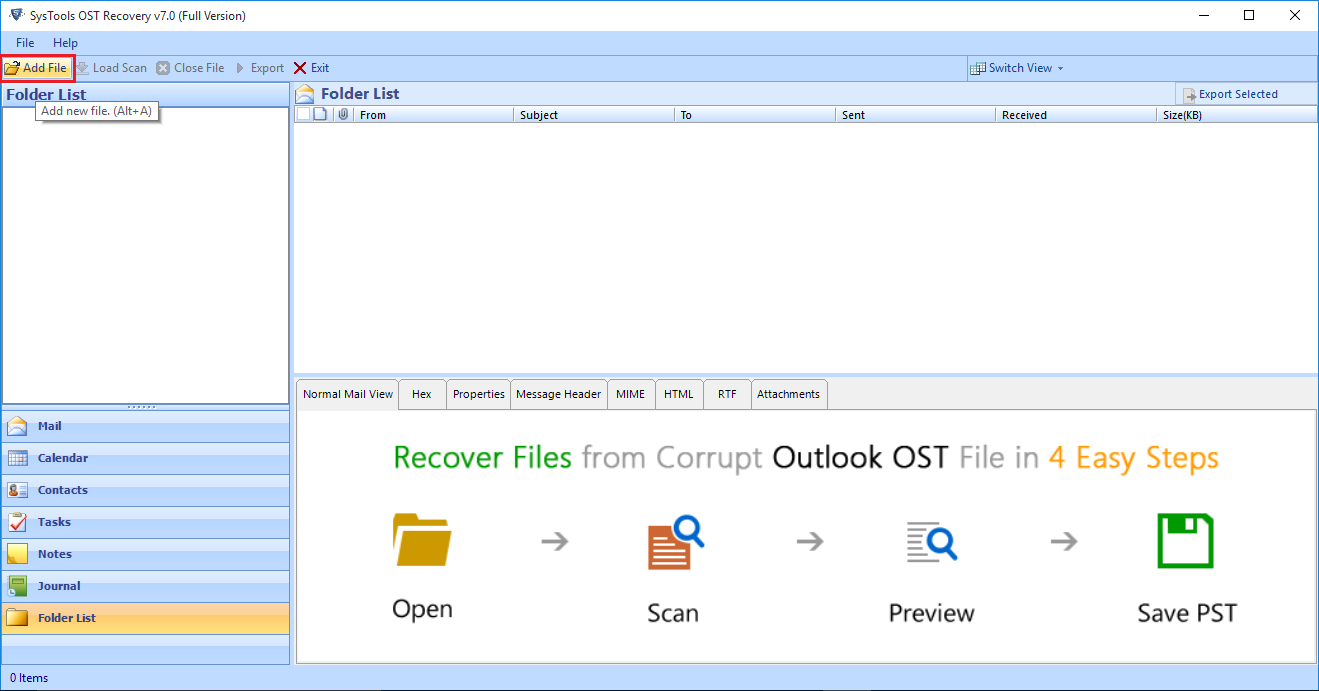
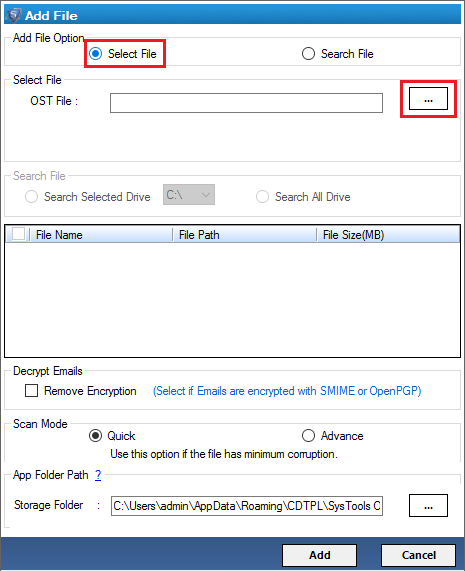
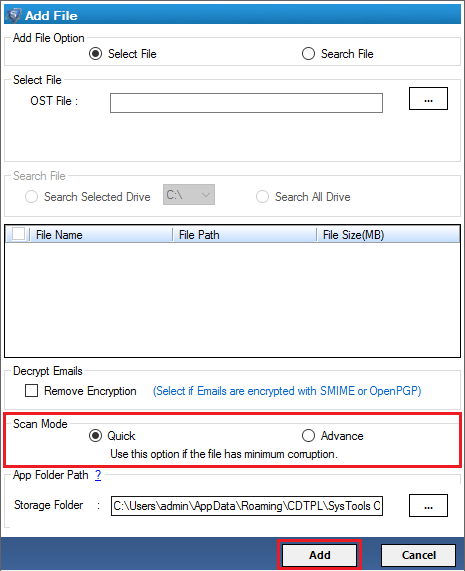
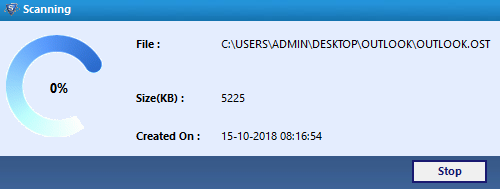
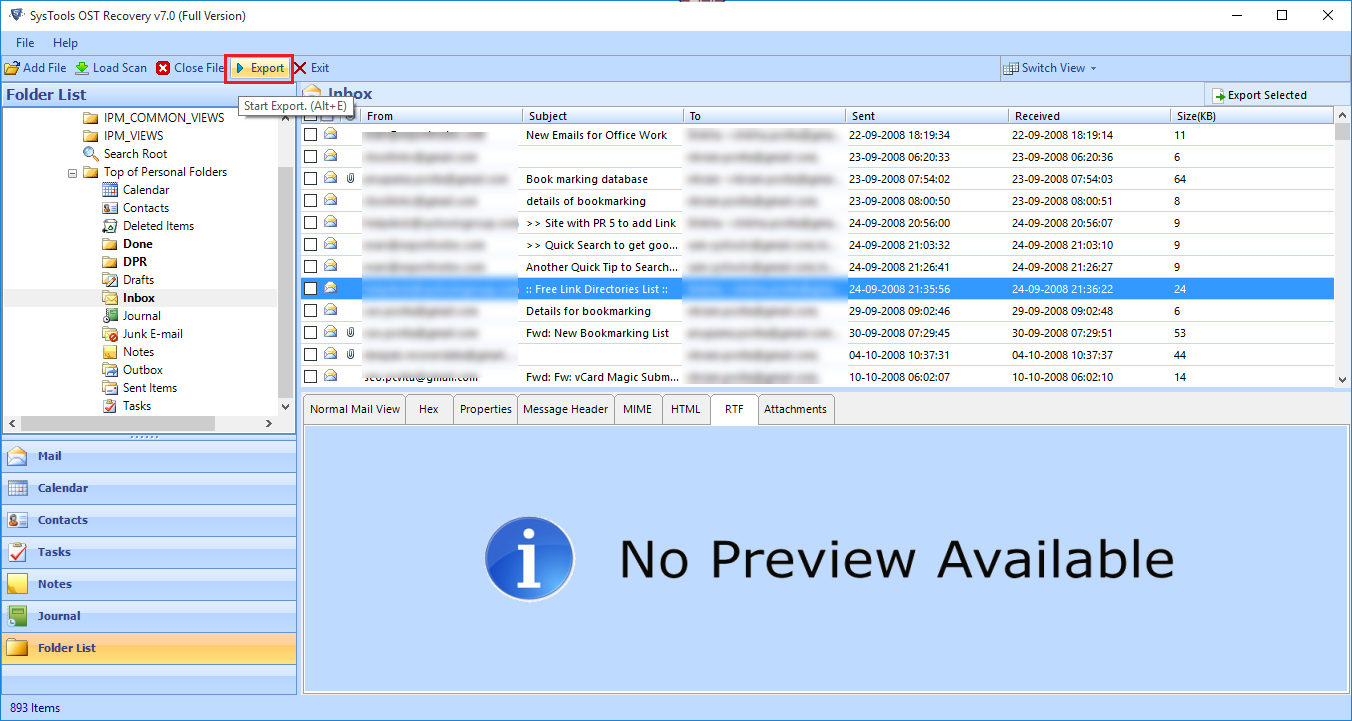
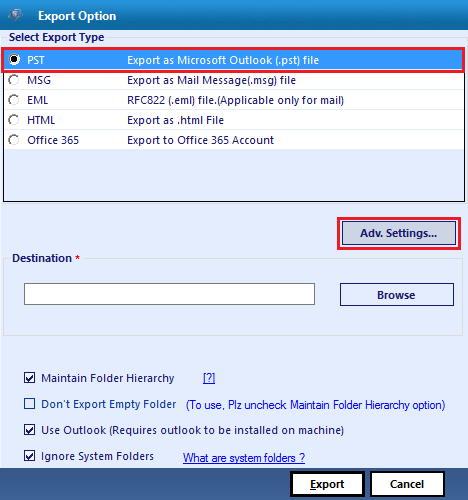
Step: 2 Now follow the steps to attach the PST file in Outlook Application.
- In Microsoft Outlook, click on File>>open & Export >>choose Import/export.
- In the import/export wizard choose from another program or file and choose the Next button.
- Now the user has to choose Outlook data file .pst
- After clicking on Next button and then click on the Finish button.
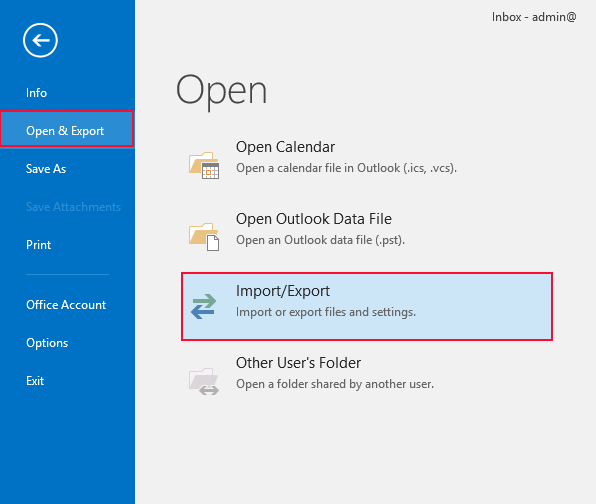
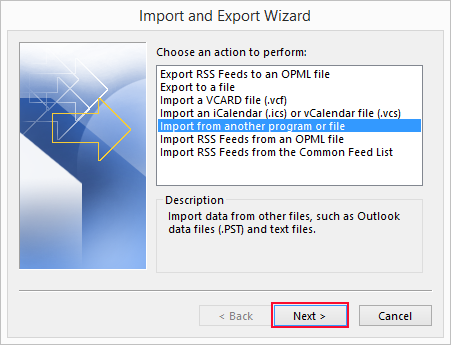
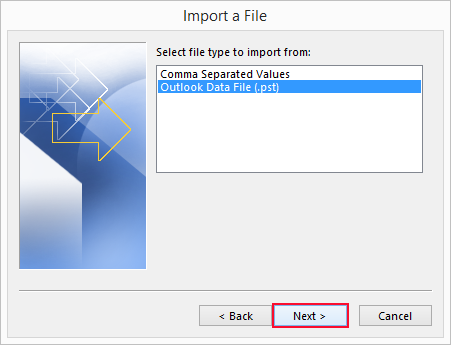
Time to Conclude
Many times Outlook users want to know how to map old OST file in Outlook 2016 application. There are many reasons to attach this OST file, so in this process, we have resolved the problem faced by the users. There is no direct method available to perform this task. So in this blog, we have introduced a trustworthy and smart solution to perform this task.