OST File Not Closed Properly Error: Fix It Here
When Outlook application is configured with Exchange server or IMAP account Offline storage table file or OST file is created. OST file of Microsoft Outlook application is very important for the users who work in offline mode. All the work done in the offline mode gets saved in this file. As the connection gets re-established between the Exchange server and the Outlook, this OST file gets automatically synchronized. As Outlook is a great application to work with but it still needs an eye for its proper management. Thus, sometimes the user has to face OST file not closed properly issue.
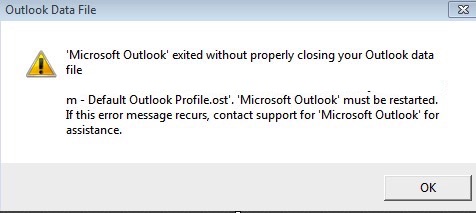
Consider a Query Asked By The User
“Please help! Last night when I tried to open Microsoft Outlook then I came across an error message which states that Microsoft Outlook exited without properly closing your Outlook data file OST. I do not know the exact reason for this problem. Therefore I am here and posting this query to know all the possible reasons and solutions of OST file not closed properly problem.”
Primary Reasons Behind Error OST File Not Closed Properly Issue
There are various reasons for this problem. Some of which are described below.
- Forcefully or sudden shutdown of Outlook application.
- The closing of Outlook data file OST in an inappropriate manner.
- This error may also occur due to some faulty updates or errors associated with Add-ins.
- Due to unexpected power cuts may also be the reason for this error.
Know How to Resolve OST File Not Closed Properly Issue Manually
Here are the manual methods to resolve this issue.
Method 1: You can try to resolve this issue by opening the Outlook in safe mode, follow the steps to open the Outlook application in safe mode.
- Press Windows + R to open RUN.
- Type Outlook.exe/safe.
- Then Click on OK.
Note: Before opening the Outlook in safe mode the user has to close the Outlook from the current mode. If your Outlook opens in the safe mode properly without showing an error. Then might be the installed add-ins causing the issue. So the user has to uninstall the add-in which causing the problem.
In case if the user is facing OST file corruption then the user can try Inbox repair tool to resolve all the minor corruption issues of OST file. For complete info, the user can read this What is inbox repair tool post. It explains the procedure to repair OST file by using scanpst.exe utility.
Solve OST File Not Closed Properly Problem With the Help of Expert Solution
If you have tried the manual solution but still not able to resolve your issues then the user can try the OST PST converter. By using this software the user can easily save the OST file data as Outlook PST file format. In addition, if the user has corrupted or orphaned OST file then the user can also perform the conversion process. Also, this utility is compatible with all versions of Microsoft Outlook application. Moreover, this software has self-explanatory and easy to use Graphical user interface so that non-technical and novice uses can easily use this software with ease. For complete info, the user can download the demo version of this utility.

Summing Up
There are various reasons in which OST file not closed properly by Outlook users. For example, sudden or abruptly shut down, unexpected power cuts, etc. So in this article, we have discussed the reasons for this problem. Also to resolve this problem we have discussed the solution. To avoid any data loss situation it is better to take the help of an automated solution to resolve this issue.